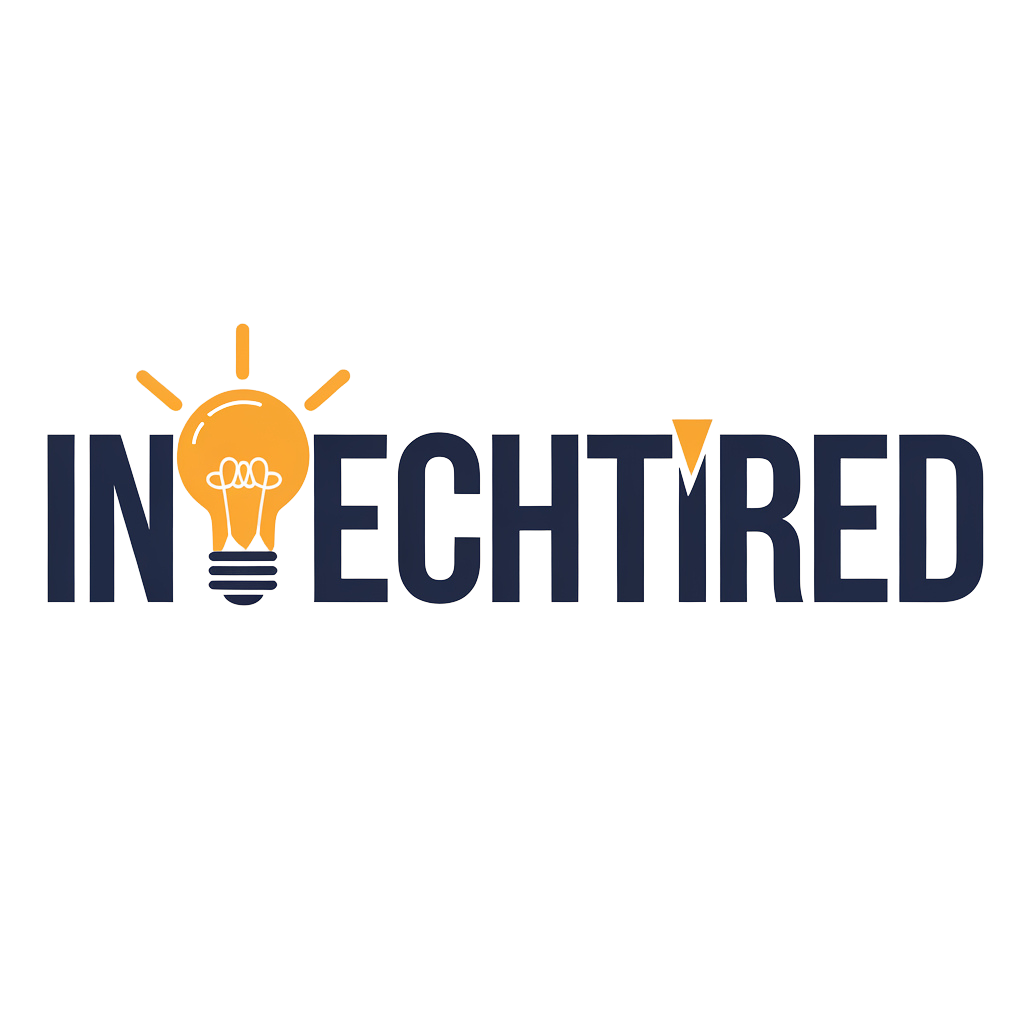Introduction: Why Is My PC So Slow?
Frustrated with lag? Learn how to fix a slow computer with 15 proven methods. Discover why is my PC so slow, why is my computer so slow all of a sudden, and the best fixes to speed up performance.
Few things are more frustrating than waiting endlessly for a computer to load. If you’ve recently caught yourself asking, “why is my PC so slow?” or “why is my computer so slow all of a sudden?”, you’re not alone. Over time, even powerful machines can begin to lag due to a variety of reasons—ranging from too many background apps to malware or outdated hardware.
The good news? You don’t need to rush out and buy a new machine. In this guide, you’ll learn step by step how to fix a slow computer with practical solutions anyone can apply at home.
⚡ 1. Restart Your Computer (First Step on How to Fix a Slow Computer)
It may sound simple, but restarting can solve temporary slowdowns by clearing memory and shutting down resource-heavy background processes.
Pros: Fast and effective for temporary lag.
Cons: Won’t solve deeper problems.
🖥️ 2. Manage Startup Programs to Learn How to Fix a Slow Computer
Too many apps loading at startup is one of the most common answers to “why is my PC so slow?”. Disable unnecessary programs by opening Task Manager → Startup (Windows) or System Preferences → Users & Groups → Login Items (Mac).
Pros: Immediate speed boost after boot.
Cons: Requires some judgment about which programs to disable.
🧹 3. Clear Temporary Files and Cache
Another effective method on how to fix a slow computer is by clearing cache and temporary files. Over time, your PC accumulates junk data that slows things down. Use Disk Cleanup (Windows) or third-party apps like CCleaner.
Pros: Frees storage instantly.
Cons: Must be repeated regularly.
🔒 4. Scan for Viruses and Malware
A sudden slowdown often has malware behind it. If you’re wondering “why is my computer so slow all of a sudden?”—one of the most important steps in how to fix a slow computer is running a full scan with tools like Malwarebytes or Bitdefender.
Pros: Improves security and speed.
Cons: Scans can take time.
🛠️ 5. Update Your Operating System & Drivers
When learning how to fix a slow computer, always check for outdated drivers and OS updates. Regularly update Windows/macOS and install the latest drivers for your graphics card, sound card, and peripherals.
Pros: Ensures smooth performance.
Cons: Updates may temporarily slow down your PC.
💾 6. Free Up Hard Drive Space
When storage is nearly full, your computer struggles to function. Another great trick on how to fix a slow computer is to uninstall unused apps, delete old files, and move heavy media to cloud storage like Google Drive.
Pros: Boosts speed and stability.
Cons: Requires time to organize files.
🚀 7. Upgrade RAM for Better Multitasking
If you’re figuring out how to fix a slow computer that struggles with multitasking, upgrading RAM is essential. Moving from 4GB to 8GB or more allows smoother multitasking and faster app performance.
Pros: Major performance upgrade.
Cons: Cost involved, requires hardware skills.
⚡ 8. Switch from HDD to SSD
One of the most powerful steps on how to fix a slow computer is upgrading from an HDD to an SSD. Boot times become 10x faster, and apps open instantly.
Pros: One of the best upgrades you can make.
Cons: More expensive than HDDs.
🌐 9. Optimize Your Internet Connection
If browsing is slow but offline apps work fine, the issue is your internet. Restart your router, use Ethernet instead of Wi-Fi, or contact your ISP. While this won’t solve every performance issue, it’s part of understanding how to fix a slow computer in daily life.
Pros: Fixes slow browsing issues.
Cons: Doesn’t affect offline performance.
🧑💻 10. Reduce Background Processes
Reducing background apps is one of the easiest tricks on how to fix a slow computer without spending money. Apps like Chrome, Spotify, or Dropbox often run silently and consume memory.
Pros: Frees up memory and CPU.
Cons: Requires monitoring habits.
🔥 11. Check for Overheating Issues
A surprising factor in learning how to fix a slow computer is proper cooling. Dust buildup and poor ventilation cause overheating, which slows performance. Clean fans, improve airflow, or use a cooling pad.
Pros: Increases performance & longevity.
Cons: Requires physical cleaning.
🧾 12. Disable Visual Effects and Animations
On Windows, go to System → Advanced System Settings → Performance Settings and disable animations. On Mac, reduce transparency in System Preferences. This is a great step in how to fix a slow computer with older hardware.
Pros: Makes older PCs faster.
Cons: UI may look less attractive.
📂 13. Defragment Your Hard Drive (HDD Only)
For HDD users, defragmenting organizes files for faster access. This is still a useful method on how to fix a slow computer if you use older drives. SSD users don’t need this step.
Pros: Helps older hard drives.
Cons: Not useful on SSDs.
🔄 14. Reinstall the Operating System
If nothing else works, a clean reinstall can solve the toughest problems. Back up your files, then reinstall Windows or macOS. It’s one of the ultimate fixes in how to fix a slow computer.
Pros: Fresh, fast system.
Cons: Time-consuming setup.
🔧 15. Consider a Professional Checkup
Sometimes, professional technicians can detect deeper issues like failing hardware or power supply problems. If you’ve tried every step on how to fix a slow computer and still face issues, professional help might be the answer.
Pros: Expert solution.
Cons: May cost extra.
✅ Pros and Cons of How to Fix a Slow Computer Yourself
Pros:
- Saves money compared to buying a new PC
- Learn valuable maintenance skills
- Immediate performance improvements
Cons:
- Some fixes require technical knowledge
- Hardware upgrades cost money
- May not solve severe hardware failures
Final Thoughts: Don’t Let a Slow Computer Slow You Down
By now, you should have a clear idea of how to fix a slow computer using simple steps like cleaning storage, upgrading hardware, and scanning for malware. Next time you wonder, “why is my PC so slow?” or “why is my computer so slow all of a sudden?”, revisit this checklist before considering a costly replacement.
FAQs
Q1. Why is my PC so slow even with good specs?
Background apps, overheating, or malware may be causing performance issues despite good hardware.
Q2. Why is my computer so slow all of a sudden?
This often indicates malware, a recent software update, or a failing hard drive.
Q3. What is the best way on how to fix a slow computer at home?
The best way to learn how to fix a slow computer is to start with basic steps like clearing temporary files, scanning for malware, and disabling startup programs.
Q4. Can hardware upgrades help on how to fix a slow computer permanently?
Yes, upgrading RAM and switching to SSD are long-term solutions on how to fix a slow computer effectively.
Q5. How often should I clean my computer?
At least once every 3–6 months. Regular cleaning keeps your system running at peak performance.